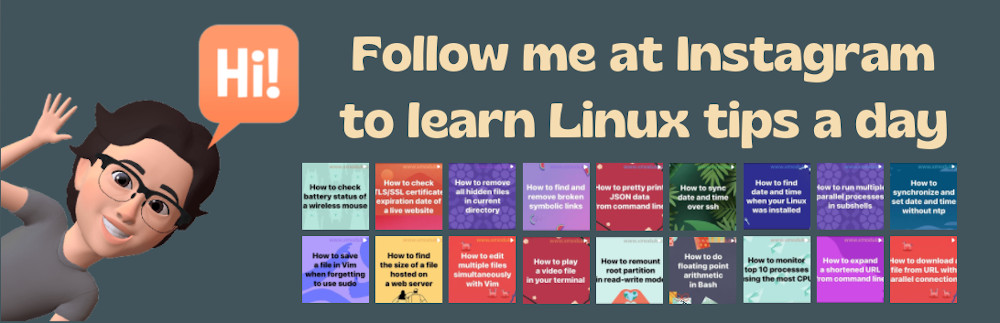How to create an encrypted disk partition on Linux
Last updated on September 30, 2020 by Dan Nanni
Suppose you have a portable USB drive to use with your Linux system. If you are security conscious, you may want to encrypt your USB drive, so that no one else tamper with content in your USB drive. There are many options to protect the drive with encryption. For example, you can encrypt particular files or directories using eCryptFS. You can also turn to full disk encryption. In particular, you can use dm-crypt and LUKS, which together provide transparent encryption of block devices based on device mapper subsystem.
In this tutorial, I will describe how to set up a disk partition encrypted by dm-crypt+LUKS on Linux.
Install dm-crypt on Linux
To encrypt a partition using dm-crypt+LUKS on Linux, install the following.
On Ubuntu, Mint or Debian:
$ sudo apt-get install cryptsetup
On CentOS, Fedora or RHEL:
$ sudo yum install cryptsetup
Create an Encrypted Partition
Using fdisk, create a new partition to encrypt as follows. In this example, I assume that /dev/sdb is mapped to your hard drive to encrypt.
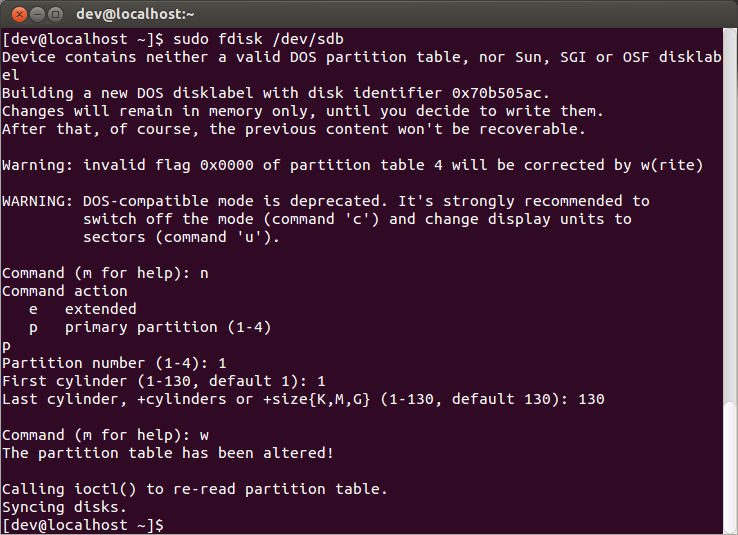
A newly created partition to use with LUKS is mapped to /dev/sdb1. Initialize this partition by using cryptsetup command. This command will overwrite the partition with random data, and prompt you for an initial passphrase to use.
$ sudo cryptsetup --verbose --verify-passphrase luksFormat /dev/sdb1
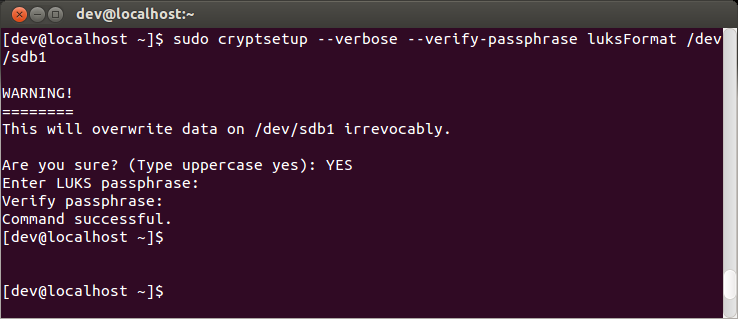
You can check LUKS configuration of the partition by running the following command, which will dump LUKS header information.
$ sudo cryptsetup luksDump /dev/sdb1
LUKS header information for /dev/sdb1
Version: 1
Cipher name: aes
Cipher mode: cbc-essiv:sha256
Hash spec: sha1
Payload offset: 4096
MK bits: 256
MK digest: 18 1d 6d 3e e9 44 2a fe bf 67 78 8f aa 02 7f 91 2a f4 f2 17
MK salt: 26 cc 29 9f 0b 7d ea ff 44 9f fe 34 91 40 6e 9b
af 1e bd 8f d0 d2 1c 3a 70 30 35 5f 2d 49 9a 95
MK iterations: 222875
UUID: 5acc17e0-80be-40ba-beae-626e47b57379
Key Slot 0: ENABLED
Iterations: 891733
Salt: 26 20 29 39 a5 1d 02 7b ca 8c bd 18 bc 29 64 7e
28 dc 06 65 78 0e 16 95 1a 67 14 66 12 2d a3 c1
Key material offset: 8
AF stripes: 4000
Key Slot 1: DISABLED
Key Slot 2: DISABLED
Key Slot 3: DISABLED
Key Slot 4: DISABLED
Key Slot 5: DISABLED
Key Slot 6: DISABLED
Key Slot 7: DISABLED
Next, open the LUKS partition as follows.
$ sudo cryptsetup luksOpen /dev/sdb1 sdb1
The above command will ask you to enter a passphrase. Once the LUKS partition is successfully opened with a correct passphrase, the encrypted partition will be mapped to /dev/mapper/sdb1. To check if this block device is created successfully, use this command:
$ sudo fdisk -l
Disk /dev/mapper/sdb1: 1067 MB, 1067156992 bytes 255 heads, 63 sectors/track, 129 cylinders Units = cylinders of 16065 * 512 = 8225280 bytes Sector size (logical/physical): 512 bytes / 512 bytes I/O size (minimum/optimal): 512 bytes / 512 bytes Disk identifier: 0x7b0402f6
Finally, you can create a new filesystem on /dev/mapper/sdb1, and mount it on your Linux system:
$ sudo mkfs.ext3 /dev/mapper/sdb1 $ sudo mount /dev/mapper/sdb1 /mnt
Mount LUKS-Encrypted Hard Drive Automatically on Boot
If you want to have your LUKS-encrypted partition mounted automatically upon boot, follow this procedure.
First, create a randomly generated key file used to open the encrypted partition during boot sequence. Make this key file readable by the root only.
$ sudo dd if=/dev/urandom of=/root/key.sdb1 bs=1024 count=4 $ sudo chmod 400 /root/key.sdb1
Add the key file to LUKS configuration:
$ sudo cryptsetup luksAddKey /dev/sdb1 /root/key.sdb1
Verify that the key file has been successfully added:
$ sudo cryptsetup luksDump /dev/sdb1
Key Slot 0: ENABLED
Iterations: 891733
Salt: 26 20 29 39 a5 1d 02 7b ca 8c bd 18 bc 29 64 7e
28 dc 06 65 78 0e 16 95 1a 67 14 66 12 2d a3 c1
Key material offset: 8
AF stripes: 4000
Key Slot 1: ENABLED
Iterations: 404242
Salt: 9d b9 05 d4 06 be 8c db 74 bd cb 59 de 9a 95 8a
91 8c 09 5d 91 5f 0a e6 b5 86 3c 81 73 22 e1 db
Key material offset: 264
AF stripes: 4000
As you can see above, the key slot 1 has been occupied with the key file.
Next, obtain the UUID of the encrypted block device.
$ sudo cryptsetup luksUUID /dev/sdb1
5acc17e0-80be-40ba-beae-626e47b57379
Now, edit /etc/crypttab to add the following entry.
$ sudo vi /etc/crypttab
sdb1 /dev/disk/by-uuid/5acc17e0-80be-40ba-beae-626e47b57379 /root/key.sdb1 luks
The format of the entry in /etc/crypttab is as follows.
<name of encrypted block device> /dev/disk/by-uuid/<UUID of block device> <location of key file> luks
Finally, create a mount point, and edit /etc/fstab to add mount point information:
$ sudo mkdir /mnt_sdb1 $ sudo vi /etc/fstab
/dev/mapper/sdb1 /mnt_sdb1 ext3
Reboot now. The encrypted partition should be auto-mounted upon boot up.
Support Xmodulo
This website is made possible by minimal ads and your gracious donation via PayPal or credit card
Please note that this article is published by Xmodulo.com under a Creative Commons Attribution-ShareAlike 3.0 Unported License. If you would like to use the whole or any part of this article, you need to cite this web page at Xmodulo.com as the original source.
Xmodulo © 2021 ‒ About ‒ Write for Us ‒ Feed ‒ Powered by DigitalOcean